If you’re having problem with the Yoast plugin with SEO meta description that is not showing in WordPress, you’re not alone. Many WordPress users face this frustrating issue, wondering why their carefully crafted meta descriptions don’t appear in search results. Don’t worry! In this guide, we’ll walk you through why this happens and how to fix it.
Table of Contents
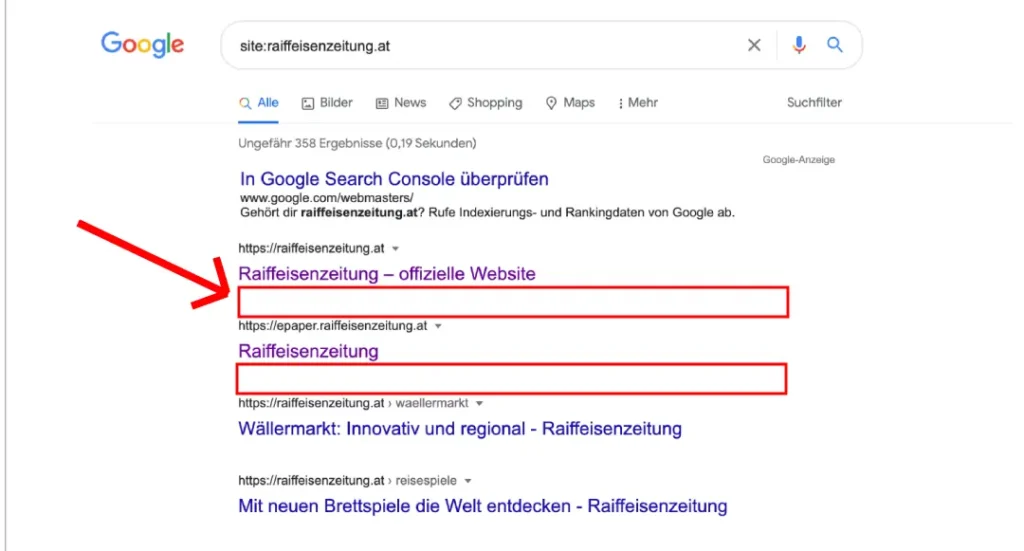
Why Is Your Yoast SEO Meta Description Not Showing?
Before jumping into the fixes, let’s understand why this problem occurs. Here are some common reasons:
- Google Ignores Your Meta Description
- Meta Description Is Missing or Not Saved
- Yoast SEO Plugin Settings Issue
- Caching Issue
- Theme or Plugin Conflicts
How to Fix Yoast SEO Meta Description Not Showing
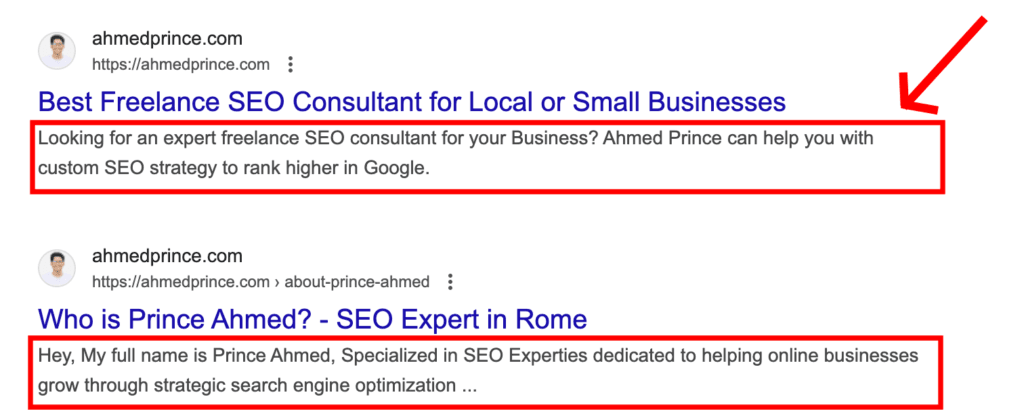
Now that we understand the possible causes, We’ll see 8 step by step solutions for this issuse.
1. Make sure your Meta Description is set properly
Before troubleshooting, check well that your meta description is correctly set in Yoast SEO.
- Go to your WordPress dashboard.
- Open the post or page where the issue occurs.
- Scroll down to the Yoast SEO section.
- Check if a meta description is there.
- Save or update the post.
2. Clear WordPress Cache using WP plugins
You can use plugins like WP Rocket, W3 Total Cache, or WP Super Cache, clearing your cache can resolve the issue.
- Navigate to your caching plugin settings.
- Click on the option to clear cache.
- Refresh your website and check if the meta description appears correctly.
3. Look at Google’s Cached Version
Normally Google can still shows an older version of your page. To be sure:
- Search for your website in Google.
- Click the three dots next to your website link.
- Select Cached to see what version Google has stored.
If Google still shows an old meta description, it may take time to update.
4. Request Google to Reindex Your Page
You can manually request Google to update your meta description.
- Go to Google Search Console.
- Navigate to the URL Inspection Tool.
- Enter the URL of your post.
- Click Request Indexing.
This tells Google to crawl your page again, which may fix the issue.
5. Check If There Is Plugin Conflicts
If another SEO plugin is installed, it might be interfering with Yoast SEO.
- Go to Plugins > Installed Plugins in WordPress.
- Deactivate other SEO-related plugins.
- Clear your cache and check if the issue is resolved.
6. Check If Your Theme Supports Yoast SEO
Some WordPress themes may mass up Yoast SEO settings. To check:
- Switch to a default theme like Twenty Twenty-Four.
- Check if the meta description appears.
- If switching fixes the issue, your current theme may need some changes.
7. Update Both WordPress and Yoast Plugin
Sometimes older version of WordPress or Yoast SEO can cause unexpected issues.
- Go to Dashboard > Updates.
- Update WordPress, Yoast SEO, and other plugins.
- Clear your cache and test again.
8. Check Robots.txt File
If your robots.txt file blocks search engines, your meta description won’t be visible at all, So check:
- Go to Yoast SEO > Tools > File Editor.
- Ensure your robots.txt file doesn’t contain:
Disallow: / - If it does, remove it and save changes.
Final Thoughts
Fixing the Yoast SEO meta description not showing issue in WordPress sometimes can be overwhelming, but following these easy steps should help you resolve it.
If your issue still not fixed, remember that Google ultimately decides what to display, and sometimes, waiting for a reindex is the best option.
Also Read: Request to have a page on your site recrawled by Google

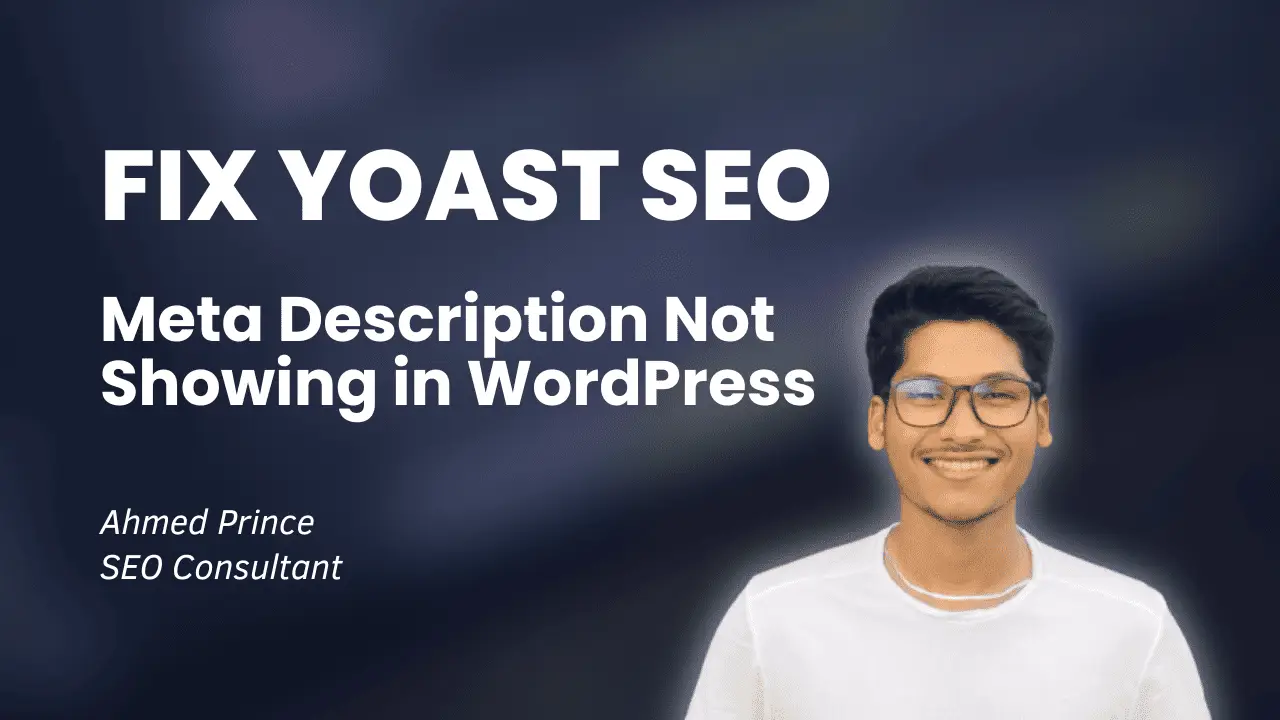
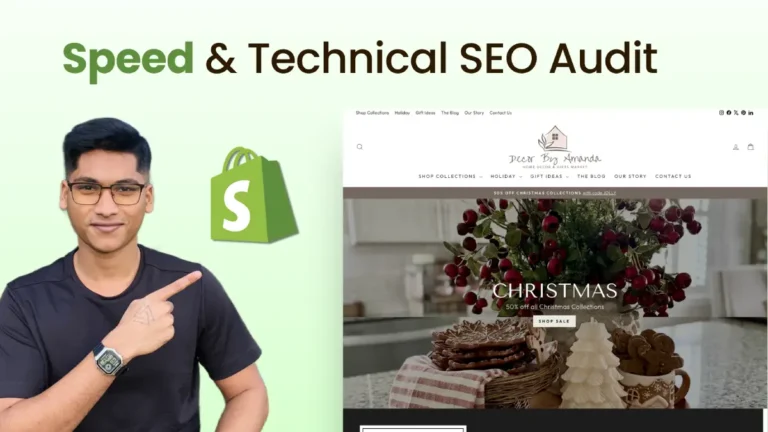
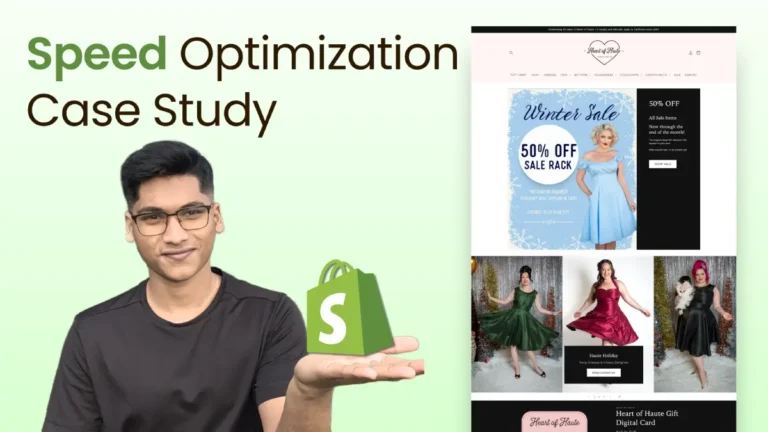
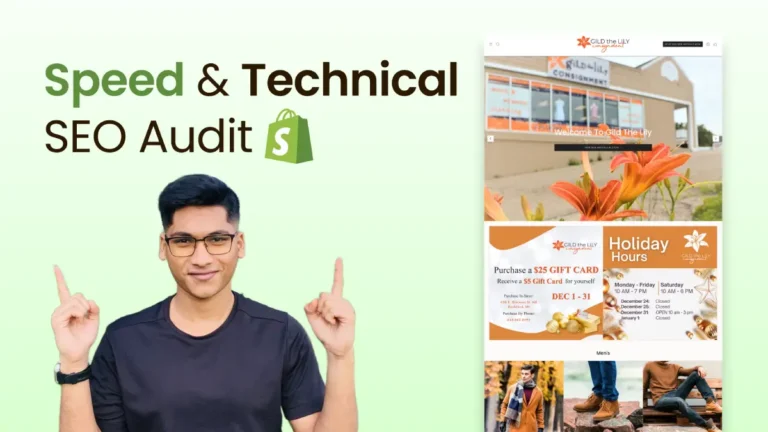
I think this is among the most important information for me.
And i’m glad reading your article. But wanna remark on some general things, The web site
style is wonderful, the articles is really nice : D.
Good job, cheers
Lovely just what I was looking for.
Precisely what I was searching for, appreciate it for posting.